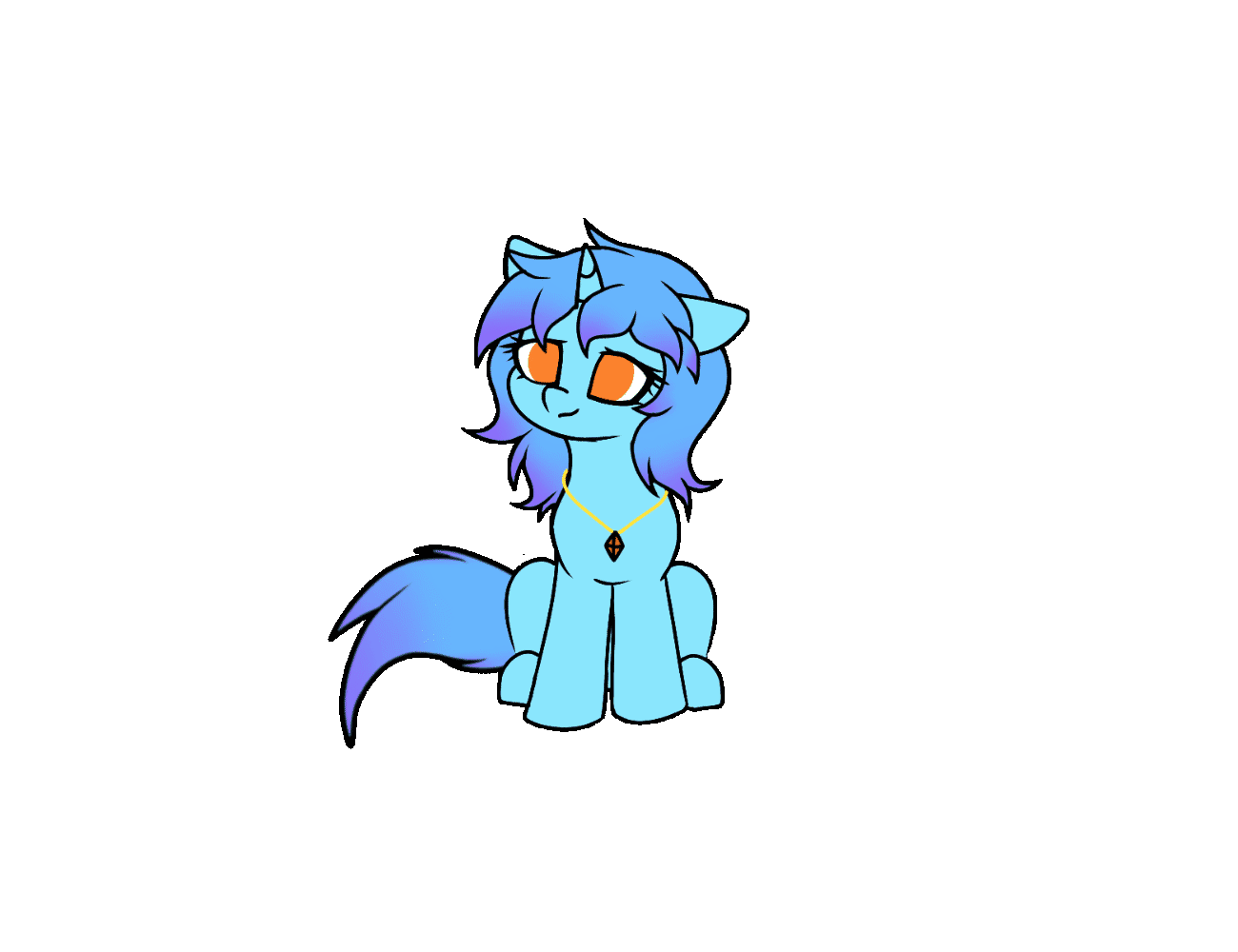博客搭建备忘录
前言
这里是搭建博客时遇到的一些问题,因为怕以后忘记了会多走弯路,就记在这里了。
看了众多大佬的魔改博客,自觉像我这样没有前端基础的人,只能是小打小闹一般图一乐,不好好学习是永远不可能达到那样的高度的……
魔改记录存档
记录魔改过程,便于后续恢复与更新
为博文添加统计 ECharts 图表
注意,可能是由于新版本 Butterfly(5.0 以上)更改了设置按钮加载的逻辑, chart.js 无法给官方的黑暗模式切换按键添加 listener 了。
操作方法
其他步骤与参考博文基本一致。在添加 charts.js 时需要注意路径位置。
在 [Blogroot]\themes\butterfly\scripts\helpers\ 或者是[Blogroot]\node_modules\hexo-theme-butterfly\scripts\helpers\(具体与安装方式有关)目录下新建 charts.js 文件,然后添加以下内容:
const cheerio = require('cheerio') |
在添加黑夜模式适配时,需要注入相应的代码到底部
function switchPostChart () { |
添加右键菜单
感谢:
Butterfly魔改:自定义右键菜单 | 张洪Heo (zhheo.com)
右键菜单 2025.8.29 更新
关闭石蒜模拟器,注释掉了 PUG 文件中的样式
#rightMenu |
右键菜单 2025.1.8 更新
由于 9e0dce6 中对 saveToLocal 工具函数的改动,使用 5.0 以上版本的 Butterfly 时,无法直接调用 saveToLocal 函数,rightmenu.js 和 index.js 中的相应函数需改为 btf.saveToLocal。
同理 activateDarkMode() 需要改成 btf.activateDarkMode
此外,可能是由于 Butterfly 更改了设置按钮加载的逻辑, chart.js 无法给官方的黑暗模式切换按键添加 listener 了。
右键菜单 2023.1.12 更新
把右下角按钮移植入右键菜单,基本上是把 JS 函数拷贝到了 .pug 文件中
rightmenu.pug 修改如下:
#rightMenu |
对阅读模式做了修改,阅读模式中将不开启右键菜单(否则再开启阅读模式,将会导致出现多个退出按钮)。
rightmenu.js 脚本修改如下:
--- "rightmenu copy.js" 2025-01-08 20:28:01.451974218 +0800 |
单多栏切换则由于窗口大小改变布局会发生改变,因而通过媒体查询的方式做到菜单项与布局匹配( copy 的右边栏的样式,改了下就可以匹配了)。
rightmenu.css 添加如下内容:
@media screen and (max-width: 900px) { |
为适配石蒜模拟器(因为有时候想关掉它,不希望切换页面或者刷新的时候又跑出来),就在右键菜单写了开关
修改了 hexo-sakana 插件。主要是插件过滤器的 JS 部分加了是否开启的判断,以及淡入淡出的动画。可以说这个右键菜单是我改得最深入的一次了,对于我这个没啥基础的人来说,真的见识大涨哈哈哈。
在 hexo-sakana 的 index.js 中修改
|
右键菜单(旧)
添加...butterfly/layout/includes/myCustom/rightmenu.pug
代码如下
#rightMenu |
然后在 ...butterfly/layout/includes/layout.pug 中引入
doctype html |
然后将 rightmenu.css 样式表 inject 到头部,rightmenu.js 脚本 inject 到底部,内容如下:
/* rightMenu */ |
let rmf = {}; |
由于右键菜单的切换夜间模式无法与统计图交互,因而需要对前述的 JS 文件进行如下修改:
rmf.switchDarkMode = function(){ |
主题优化
样式表修改
字体修改
引入字体后,结合样式表选择器可以设置某一部分的字体。
|
透明度修改及黑夜模式适配
依旧是样式表选择器。之前我把主页的头图和背景图设成了同一幅图,但是刷新之后会有一段时间的错位,看起来很不舒服。用大佬的方法完美地解决了问题。并且,利用样式表选择器可以设置黑夜模式下的透明度和色调。
详见:Custom Beautify | Akilarの糖果屋
|
/* --- 隐藏右下角按钮 --- */ |
鼠标指针修改
通过样式表选择器进行修改。
详见:Custom Beautify | Akilarの糖果屋
/* --- 鼠标指针修改 --- */ |
github 日历
Github UI 更新频繁,本插件维护又基本处于停滞状态,因此本站不再使用。
详见:教程:hexo-githubcalendar 插件 1.0 | 小冰博客 (zfe.space)
解决 2023.12.18 的 This Serverless Function has crashed 问题
2023.7.20 api 出现问题
This Serverless Function has crashed.
Your connection is working correctly.
Vercel is working correctly.
500: INTERNAL_SERVER_ERROR
rr210 已继续跟进: github正则匹配规则更改问题,可以参考进行修改,测试有效。
解决 2023.7.20 的 This Serverless Function has crashed 问题
2023.7.20 api 出现问题
This Serverless Function has crashed.
Your connection is working correctly.
Vercel is working correctly.
500: INTERNAL_SERVER_ERROR
zkeq 已继续跟进: Github 页面改版,更新 regex 规则,可以参考进行修改,测试有效。
解决 2023.1.7 的 This Serverless Function has crashed 问题
2023.1.7 api 出现问题,改用自建的 API 也同样报错:
This Serverless Function has crashed.
Your connection is working correctly.
Vercel is working correctly.
500: INTERNAL_SERVER_ERROR
目前其他博主也遇到了这个情况 500: INTERNAL_SERVER_ERROR,可以看到 zkeq 已经针对该问题提了 PR: Github 页面改版,更新 regex 规则,可以参考进行修改,测试有效。
解决 2022.9.4 Vercel 的公共域名被墙的问题
2022.9.4 Vercel 的公共域名被墙了,解决方案有以下两种:
- 可以先使用 https://gitcalendar.zfe.space/api
- 使用 Vercel 的自定义域名绑定
具体参见 Zfour/python_github_calendar_api,关于自建 API 的步骤中,他的配图用错了,创建项目的时候,别再用 friends_link_list_api 啦!
github 卡片 ghcard
本插件是 hexo-butterfly-tag-plugins-plus 中的内容。 可以参见:Tag Plugins Plus | Akilarの糖果屋
如果自己部署了 ghcard API 但是卡片显示 Maximum retries exceeded. Please add an env variable called PAT_1 with your github token in vercel ,那可能是你的 token 没设好,或者过期了,重新生成一个就好。
解决 2022.9.4 Vercel 的公共域名被墙的问题
但因为 2022.9.4 Vercel 的公共域名被墙了,所以需要使用 Vercel 的自定义域名绑定。自己部署在 Vercel 上的方法如下 anuraghazra/github-readme-stats ,然后再绑定自定义域名
注意,在部署时,可能会报错:The value for maxDuration must be between 1 second and 10 seconds, in order to increase this limit upgrade your plan 。解决方法见 fix: decrease vercel ‘maxDuration’ to fix free plan deployment
绑定完成后,需要修改配置文件 _config.yml 修改以下配置:
tag_plugins: |
也可以使用我部署已经好的(不会真的有人会用我的吧??)
https://github-readme-stats.zerolacqua.top |
Magnet
本站未实装。
详见:教程:hexo-magnet 插件 1.0 | 小冰博客 (zfe.space)
底部栏添加跳动的鱼背景
本站未实装。
详见:jQuery 插件 养鱼 | Ln’s Blog (weilining.github.io)
Akilar 的标签插件 Tag Plugins Plus
本博客的样式使用情况请见:博客样式测试。详细测试例请见:Tag Plugins Plus | Akilarの糖果屋
Waline 评论
这个评论系统有后端的诶真的好棒,看的第一眼就爱上了。
2025.8.9 Waline 自部署
注意,国际版现无法由国内 IP 访问,如果是从 Vercel 迁移过来,就请注意,Vercel 服务端是可以连国际版 Leancloud 的,但自部署的服务端大概率是国内 IP,无法直接访问。参考 Github 上的方案。
然后就是反代的问题,注意可能会遇到 https 请求 http 的问题,需要配置 nginx 配置项 X-Forwarded-Proto解决。
当然,如果评论数据也迁移了那倒无所谓了,比如最后用了服务器上的 sqlite,迁移起来还是挺方便的,用 waline 管理后台的工具导出导入就可以了。
2022.9.4 Vercel 的公共域名被墙了
需要绑定自定义域名。要测试评论可以到这里试试
「Butterfly4.6.0」 注意,若在 _config.butterfly.yml 中开启 newest_comments 时,需要注意 serverURL 的最后不要加上 /,否则在调用 API 获取最新评论时,会出现 CORS 问题(在新版本 5.2.2 中似乎已经修复)。
当评论变多后,Vercel 部署的后端似乎响应变慢了,可以在 Vercel 的 Project Settings -> Function Max Duration 中调整最大持续时间,免费版可以调整到 60s(当然 20s 目前来说就够了)。
参考文章:
友链朋友圈
fcircle 本站暂时弃用 hexo-circle-of-friends
配置效果见朋友圈,需要注意的是,由于 Vercel 受到影响,所以需要使用 Vercel 时,依然要绑定自定义域名。当然也可以使用其他部署方式。文档参见:https://fcircle-doc.yyyzyyyz.cn/
由于 github action 持续报错,而原仓库作者又推荐了另一个更简捷的朋友圈实现,本站遂进行迁移。
配置效果见朋友圈 。仓库见 Friend-Circle-Lite
需要注意的地方:
-
Vercel 部署分支时要选 page 分支,但奇怪的是,Vercel 新创建项目现在已经找不到选择分支的选项。后在部署项目的 Project Settings -> Environments -> 点击环境 -> Branch Tracking 中找到修改分支的地方
-
Vercel 部署可能还有之前那种需要绑定域名的情况,这个我不太了解,反正也不碍事我就绑到自己的域名上了
-
friend.json 生成时可以使用 hexo generator,即在项目根目录的 scripts 文件夹下,添加处理脚本
const blacklist = [];
const path = "friend.json";
function genFriendJSON(locals) {
var friends = [];
var data = locals.data.link;
data.forEach((entry, index) => {
let lastIndex = 4;
if (index < lastIndex) {
const filteredLinkList = entry.link_list.filter(
(linkItem) => !blacklist.includes(linkItem.name)
);
friends = friends.concat(filteredLinkList);
}
});
const friendData = {
friends: friends.map((item) => {
return [item.name, item.link, item.avatar];
}),
};
console.log("friend.json 文件已生成。");
return [
{
path: path,
data: JSON.stringify(friendData, null),
},
];
}
hexo.extend.generator.register("friend_circle", genFriendJSON);可参考项目作者博客的置顶评论
相关功能
关于标签插件
想要将 , 作为参数输入,需要进行转义,使用 ‚ 代替 ,
隐藏博客
使用插件 hexo-hide-posts
使用方法
安装插件
npm install hexo-hide-posts --save |
在博客的Front-matter中加入如下参数
hidden: false |
可实现对文章的隐藏(虽然还是可以用网址访问就是了)
文字遮盖效果
使用插件 hexo-hide-posts
使用方法
安装插件
npm install hexo-spoiler --save |
站点根目录配置
spoiler: |
使用:
{% spoiler 默认配置效果 %} |
效果:
默认配置效果
跳转站内文章
通过标签插件 {% post_link %}
使用方法
跳转文章锚点
通过<a></a>
使用方法
方法一
<a href="{% post_path '近景摄影测量编程与实习' %}#影像获取">这是一个跳转</a>
此方法效果如下
方法二[这是一个跳转]({% post_path '近景摄影测量编程与实习' %}#课间实习 )
此方法目前还无法实现,还没找到问题所在。
注意:
- 如果文章中有图片,可能会出现锚点位置不准确问题,原因是图片加载成功之后会把内容高度撑开。
- 如果如果有空格,需要把空格换成连字符
-。
可以参考以下文章
插入视频
使用 html 插入视频
使用方法
嵌入视频
{% raw %} |
<div style="position: relative; padding: 30% 45%;"> |
可以参考:
图库
通过标签插件 {% gallery %}
使用方法
{% gallery %} |
效果见可爱的水伊布
ECharts
使用插件 hexo-tag-echarts。由于访问和加载问题本站未实装,如需使用请在使用方法的 diff 中将 cdn 改为有效的地址。
使用方法
安装插件
npm install hexo-tag-echarts --save |
更新 node_modules\hexo-tag-echarts3\template.html中第二行的
- <script src="https://cdn.bootcss.com/echarts/3.8.0/echarts.common.min.js"></script> |
{% echarts 400 '85%' %} |
参考:
mini-sandbox 前端代码可视化
内容很大部分参考了使用MiniSandbox前端代码可视化 | 轻笑Chuckle,本站未实装。
使用方法
通过 CDN 单页引入 MiniSandbox
<script src="https://unpkg.com/mini-sandbox@0.3.11"></script> |
创建一个 sandbox.js 文件用于文章中的引入
new MiniSandbox({ |
在需要使用的地方插入 div 元素
<div id="sandbox"></div> |
并在文章末尾引入
<script src="[your_directory]/sandbox.js"></script> |
针对 MiniSandbox 的夜间模式,可以参考轻笑Chuckle的 CSS 配置
.mini-sandbox{ |
Markdown 与数学公式
多层嵌套的代码块
注意 ` 的个数
-
行内代码块
``` ` ``
-
代码块
```c++
#include <iostream>
using namespace std;
int main()
{
cout << "Hello, World!";
return 0;
}
```````markdown
```c++
#include <iostream>
using namespace std;
int main()
{
cout << "Hello, World!";
return 0;
}
```
````
数学公式渲染错误
由于 Mathjax 数学公式渲染效果很迷,经常无法复现问题,有时重新部署一下全部都变了,所以 Mathjax 的内容参考价值不大!
果然还是 Katex 用起来更舒服啊,换了 Katex 之后这些问题就不存在了。解决不了问题,就把产生问题的解决掉。
一些解决方法
当然,换了 Katex 还是会有它的问题,就比如加粗。
一二**加粗**三四 |
看看效果吧
一二加粗三四
一二**.加粗三四
一二加.粗三四
一二加粗.**三四
- 所以最好还是不要在内部有字符的时候用加粗、斜体
- 更合适的方法是使用
<b>和</b>;<i>和</i>
可以参见这几篇文章进行修改:
但是修改后公式中还是会出现\\被转义成\的问题:
CCW(c,a,b)= |
其效果为:
妥协办法也有,但是太蠢,将就用吧
CCW(c,a,b)= |
其效果为:
此外,公式块中 {y}_{t}的_会被渲染成斜体
$$ |
其效果为:
需要改成{y}_ {t}
$$ |
其效果为
目前测试发现和{y}_的{}有相关,若是\hat y_{t}则不会出现问题。且只会在本地测试时出问题
公式块自动编号
利用 \begin{equation} 进行公式编号
使用方法
可以用以下方式对公式进行自动编号
$$ |
这是没用的:
这是用了的:
网站管理
网站验证与提交
使用 hexo-generator-sitemap 插件
使用方法
npm install hexo-generator-sitemap --save |
并在 _config.yml 文件中添加:
# hexo-generator-sitemap |
各参数可参考该插件的说明。
在各搜索引擎上验证网站,按照各搜索引擎的流程进行验证即可。之后便可以提交网站地图了,需要注意的是,在 Google Search Console 上提交网站地图是,可能会出现无法获取的情况,排除网站地图的问题后,说明可能遇到了 Bug ,状态显示是有误的。参见:Sitemap could not be read in new GSC - Google Search Central Community
网站 RSS 生成
使用 hexo-generator-feed插件
使用方法
npm install hexo-generator-feed --save |
并在 _config.yml 文件中添加:
# hexo-generator-feed |
各参数可参考该插件的说明。
之后就可以愉快地订阅啦~